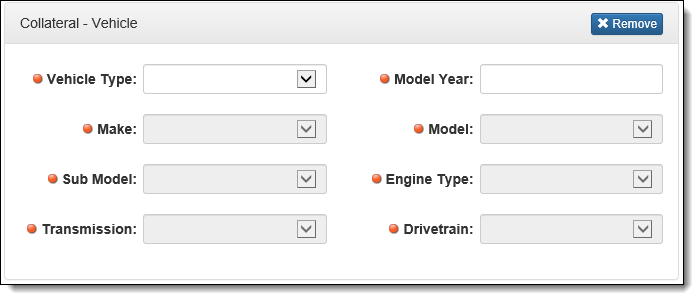The Collateral - Vehicle panel provides administrators with the ability to define the fields that are used to collect vehicle collateral information for a loan application created through the virtual application process. When certain widget fields such as Model Year, Make Id, and Model Id are added to the Collateral - Vehicle panel, they appear as drop-downs, which are dynamically enabled for completion when rendered in Virtual Capture. For example, a selection cannot be made from the Model Id field until the Make Id is selected. This cascading effect of the fields on the Collateral - Vehicle panel ensures that accurate vehicle information is collected during the application process.
 |
The drop-down fields on the Collateral - Vehicle panel populate based on the vehicle valuation connector (NADA or Kelley Blue Book) that is active for the financial institution's system. Please ensure the appropriate connector is active in Temenos Infinity prior to configuring the Collateral - Vehicle panel within Virtual Capture. |
The Collateral - Vehicle panel can be configured to appear within an Application type screen in System Management > Origination > Virtual Capture > Screens.
To begin configuring the Collateral - Vehicle panel:
- Navigate to the Panels tab and click
 within the Edit Screen window.
within the Edit Screen window.
- From the Select Panel window, select Collateral - Vehicle, and click
 .
.
- Within the Edit Panel window, define the General attributes.
- Navigate to the Fields tab to define the field attributes. The Fields tab of the Collateral - Vehicle Edit Panel window provides administrators with the ability to define the fields that are presented to the applicant during the virtual application process.
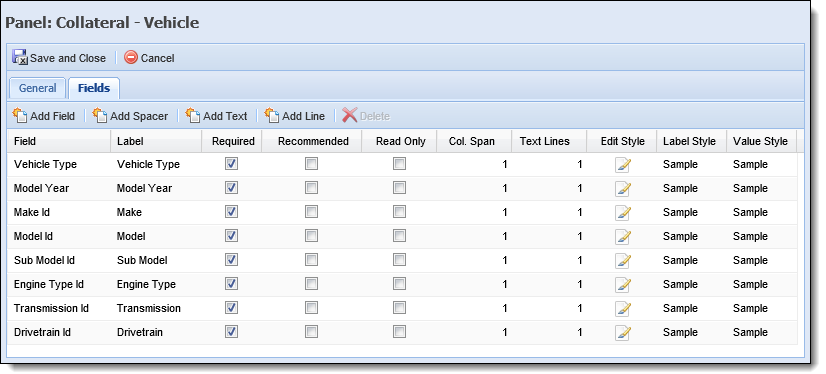
- The following fields available for addition to the Collateral - Vehicle panel are widgets that appear as drop-downs when rendered in Virtual Capture:
 |
If all of the below fields are not added to the Collateral - Vehicle panel, the applicant is not able to provide complete information for their vehicle collateral during the virtual application process. |
 |
Engine Type Id, Transmission Id and Drivetrain only apply to Kelley Blue Book. |
- Make Id
- Model Id
- Sub Model Id
- Engine Type Id
- Transmission Id
- Drivetrain Id
 |
Institutions are able to add the Make Id, Model Id, and Sub Model Id lookup fields to the Collateral - Vehicle panel, or the Make, Model, and Sub Model text box fields; however, both the lookup fields and text box fields must not be configured in the Collateral - Vehicle panel, as the panel does not support the combination of both field types. |
- The following fields are not widgets, but are required for inclusion on the Collateral - Vehicle panel in order for the widgets to populate with information from the vehicle valuation provider:
- Vehicle Type
 |
A decision table rule can be authored within System Management > Origination > Rules Management to automatically select the vehicle type from the Vehicle Type drop-down based on the selected product. Please see the Rules Management topic in this guide for more information on authoring a decision table rule. |
- Model Year
 |
The Model Year field is not a drop-down; it appears as a text box to the applicant. |
- The following fields are not required to appear on the Collateral - Vehicle panel, but inclusion of the fields is recommended in order to provide a more accurate vehicle valuation:
- Mileage
- Vehicle Condition
- After all general and field attributes are defined for the panel, click
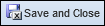 to continue defining the Application screen attributes.
to continue defining the Application screen attributes.
- When all screen attributes are defined, click
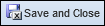 to retain the screen settings.
to retain the screen settings.
Once saved, the screen including the Collateral - Vehicle panel must be assigned to a Virtual Capture Workflow Model. The workflow model must then be assigned to a loan application type within the General tab of the Virtual Capture Products page.
 |
For information on assigning Virtual Capture Workflow Models, please see the Virtual Capture Products topic in this guide. |
Using the Collateral - Vehicle Panel in Virtual Capture
Field Dependency
When a field cannot be completed in the Collateral - Vehicle panel due to its dependency on another field, the field is disabled in Virtual Capture, as shown in the below example:
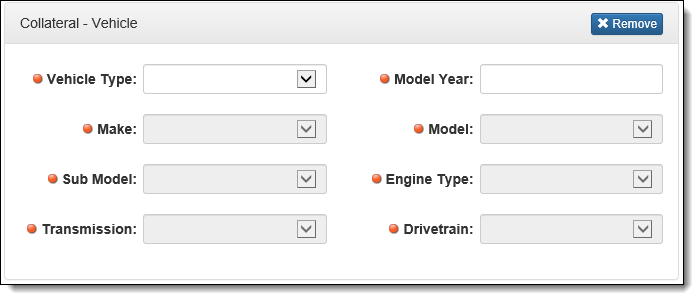
The following table lists the dependency for each field:
| Field |
Dependency |
| Vehicle Type |
No dependency |
| Model Year |
Vehicle Type |
| Make Id |
Model Year |
| Model Id |
Make Id |
| Sub Model Id |
Model Id |
| Engine Type Id |
Sub Model Id |
| Transmission Id |
Sub Model Id |
| Drivetrain Id |
Sub Model Id |
 |
If a field is updated after a value is selected from a drop-down, or entered in the text box, its dependent fields are cleared, and values must be re-selected, or re-entered. |
Vehicle Valuation Logic
When an application is submitted for decision in Virtual Capture, a Vehicle Valuation is pulled if the following conditions are met in the application:
- Collateral Type = VEHICLE.
- The Current Address State field includes a value for the primary applicant.
- Application > Collaterals > Market Value is blank or 0.
- A value is entered for the Collateral Year, Make Id, and Model Id fields OR a VIN is populated for the collateral.
- The Valuation Source is not set to NONE.



 within the Edit Screen window.
within the Edit Screen window. .
.




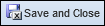 to continue defining the Application screen attributes.
to continue defining the Application screen attributes.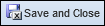 to retain the screen settings.
to retain the screen settings.